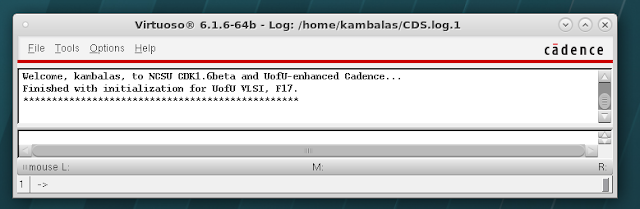Adding more cells into our library

In the previous post, we added an inverter, a 2-input NAND, and a 2-input NOR into our library.In this post, I shall add a few more cells into my library. I am choosing to add these cells mainly because, in my experience, these are the cells that are mostly used by the tools to synthesize your behavioral logic to a structural description. This is not the perfect library of cells, and I will want to add more custom cells in the future. These cells are more like a template upon which I will want to build my library. There is this wonderful paper online which argues that a library with 20 cells can perform almost as well as a library with 400 cells. It's called Compact yet high-performance (CyHP) library for short time-to-market with new technologies Read through this paper once before choosing to build your library. The cells I will be adding to my library are: 1. TIEHI 2. TIELO 3. AOI21 4. OAI21 5. MUX2 6. NAND3 7. NOR3 8. XOR2 9. XOR3 10...